介绍了使用 Inno Setup 制作安装程序的方法, 安装程序的界面 支持多语言
1. 下载 Inno Setup
官网: https://jrsoftware.org/isinfo.php
本文以最新版本 6.2.2 为例
2. 新建安装程序脚本
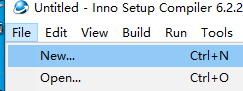
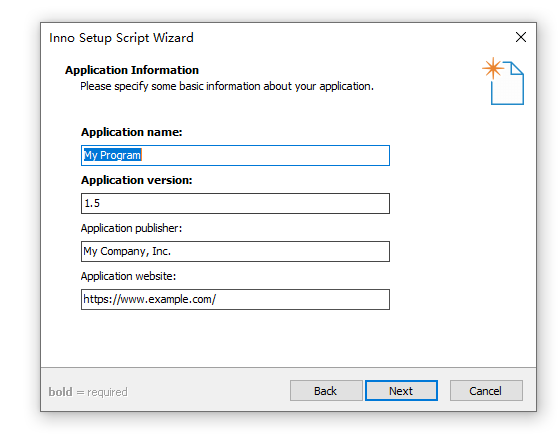
选择要打包的程序文件
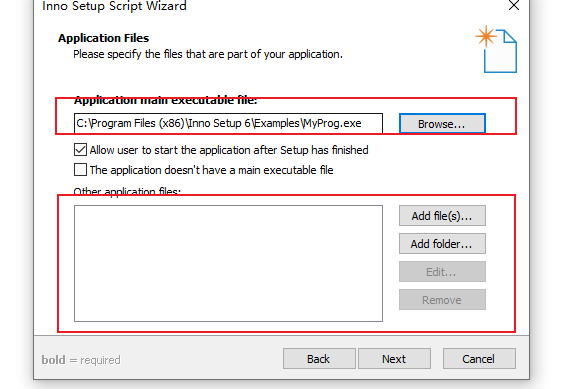
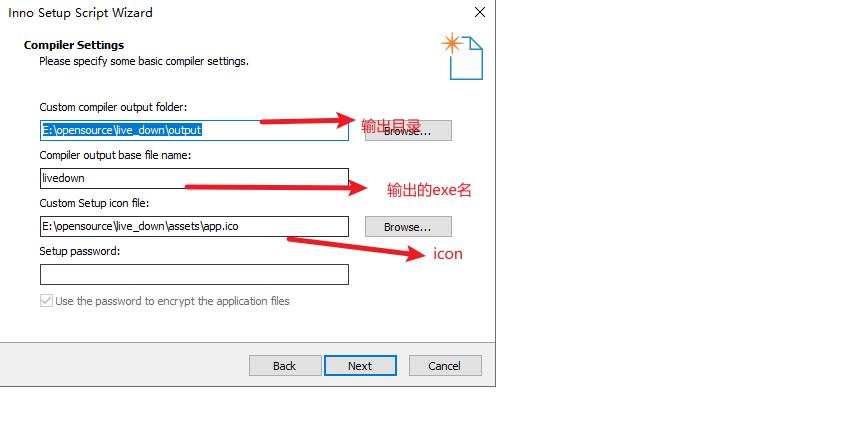
最终生成了编译脚本
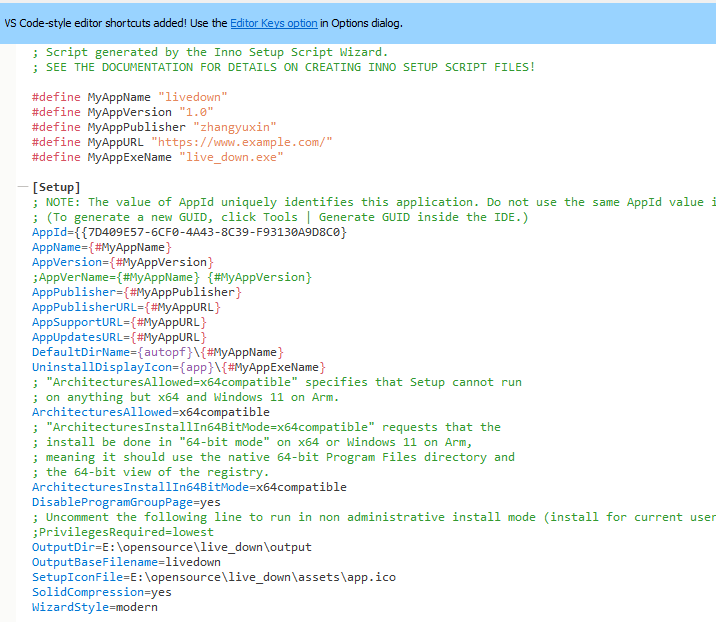
3. 编译为安装程序
4. 加入 其它语言支持
去https://jrsoftware.org/files/istrans/ 下载
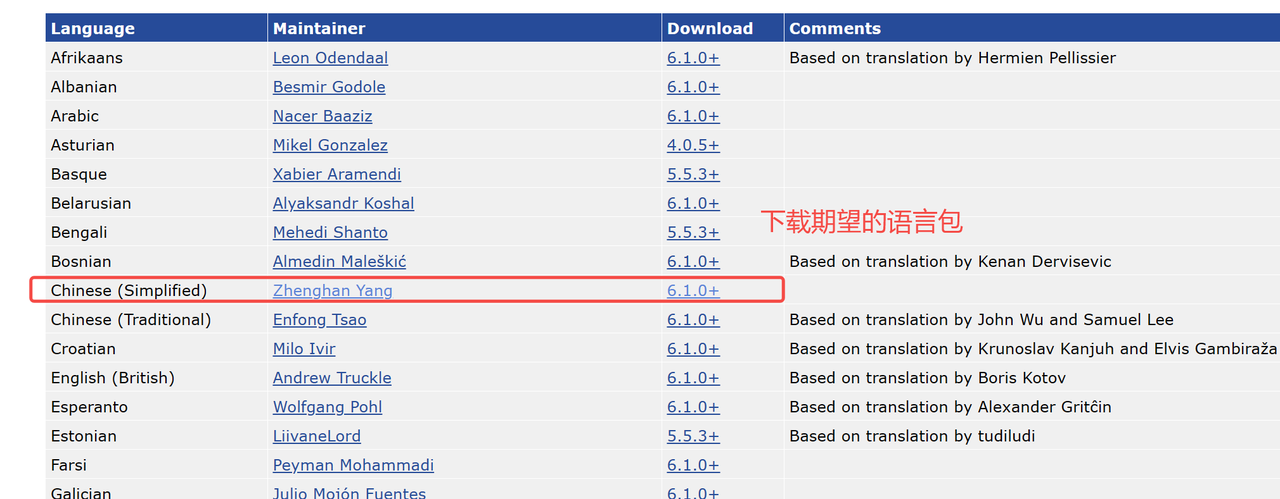
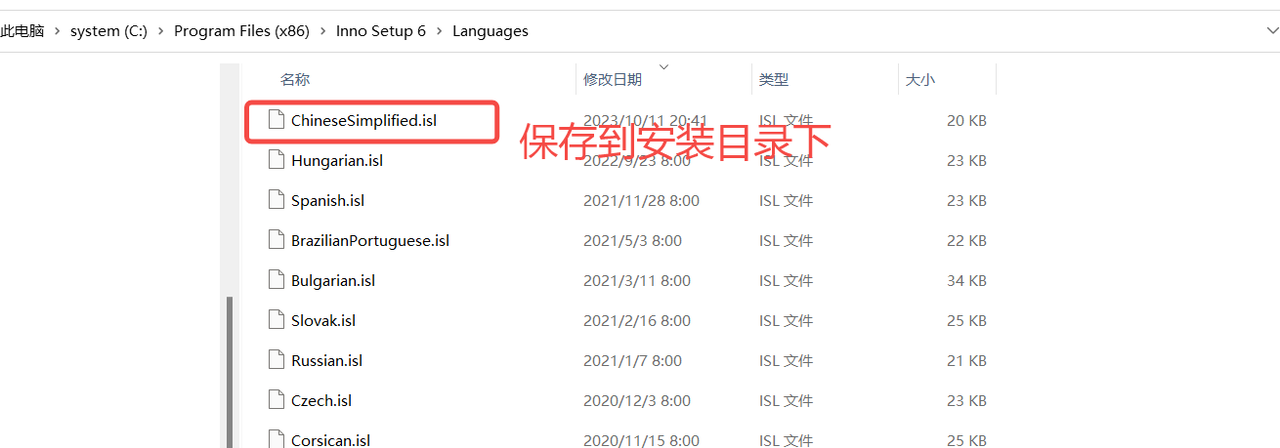
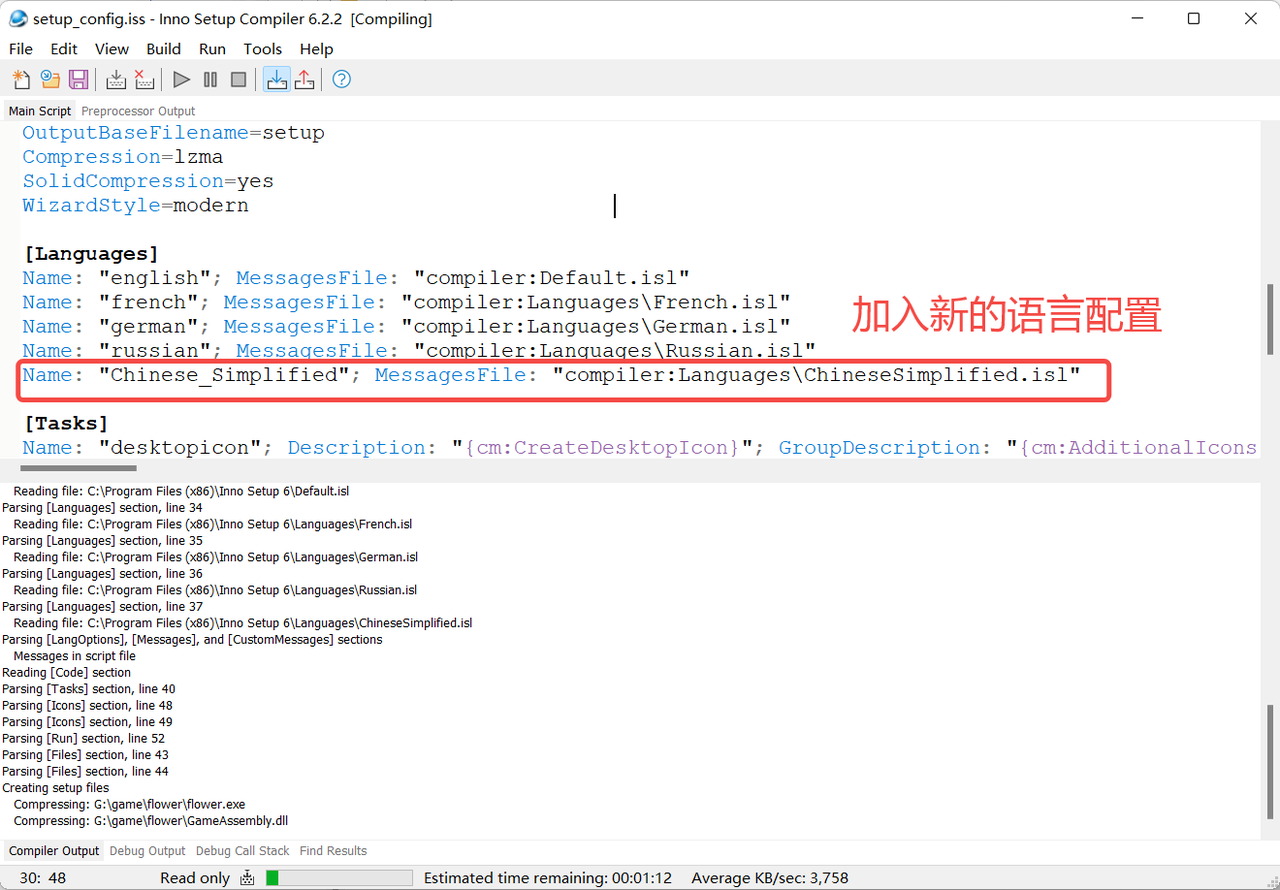
5. 通过命令行生成 安装程序
csharp
set inno="C:\Program Files (x86)\Inno Setup 6\ISCC.exe"
%inno% setup.iss6. 卸载应用
7. 游戏中 实现 静默安装 自动升级
csharp
setup.exe /silent /nocancel /closeapplications /dir=./8. 脚本配置注意事项
- PrivilegesRequired 需要给lowest,否则程序安装时会提示需要admin权限。
- UsePreviousAppDir=no 这个安装时不会有上一次目录,每次都可以让用户选择
- 安装程序和卸载程序图标(注意windows对图标有缓存,如果想测试不同图标,需要修改图标名字和程序名)
SetupIconFile ={#APP_SRC_PATH}icon.ico
效果如下:
8.1 开启uninstall日志
增加配置
UninstallLogMode=append
日志目录在c/user/{username}/appdata/local/temp
如下
8.2 删除文件:
csharp
[UninstallDelete]
Type: files; Name: "{app}\prefs.ini"
Type: filesandordirs; Name: "{app}\files"或者
csharp
[Code]
procedure CurUninstallStepChanged(CurUninstallStep: TUninstallStep);
begin
if CurUninstallStep=usDone then
Log('The uninstall my is:' + ExpandConstant('{app}\files'));
DelTree(ExpandConstant('{app}\files'),True,True,True);
end;